🚲The Activities Page
This section of the Guide describes each element of the Activities Page that you will see once you’ve completed the setup wizard. At the top is the Navigation Bar, in the middle is the Activities panel. At the bottom is the Status bar.
Navigation Bar

Activities panel
From this panel you can go to the Buttons Panel, manage an activity, or add an activity

Buttons Panel
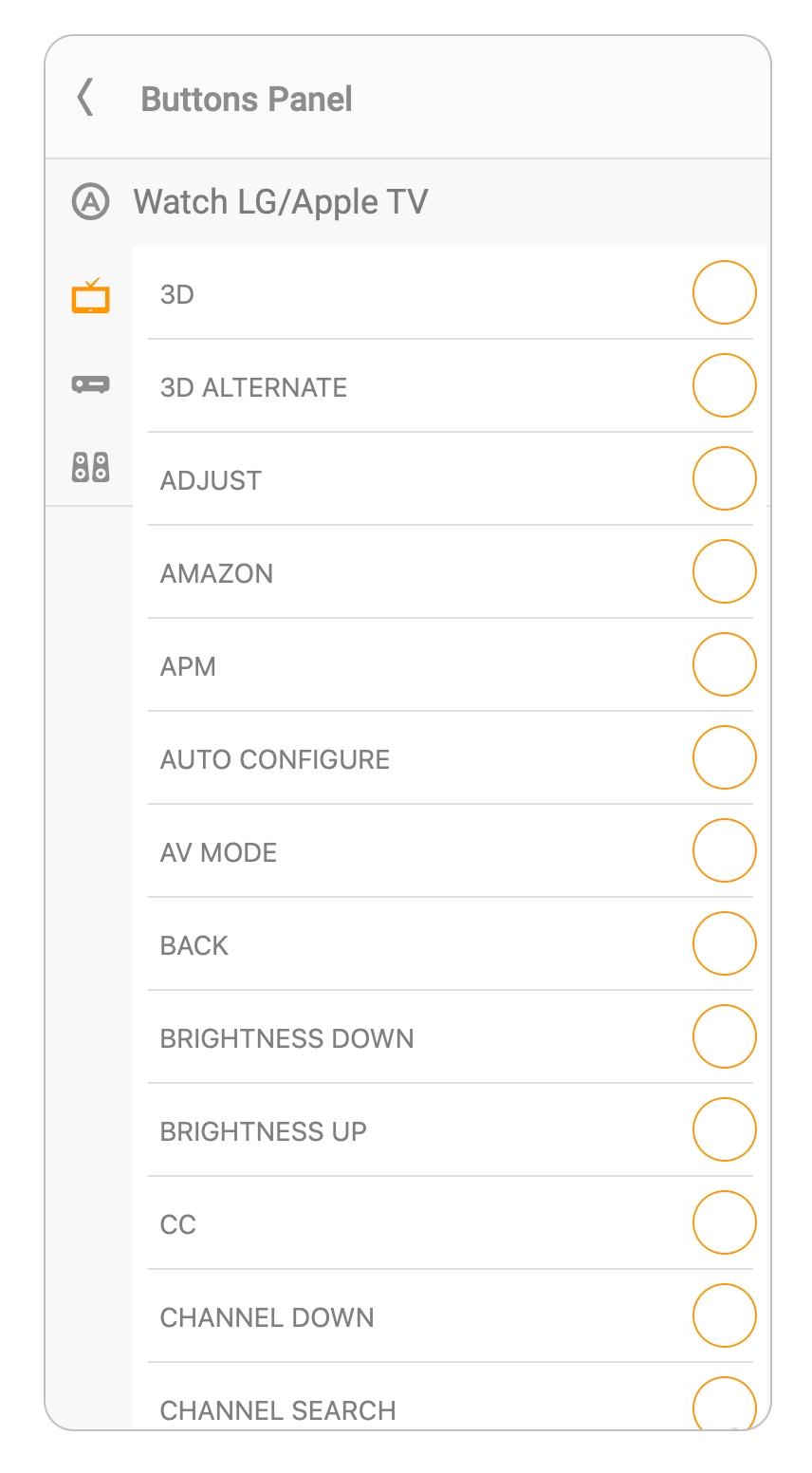
Activity manager
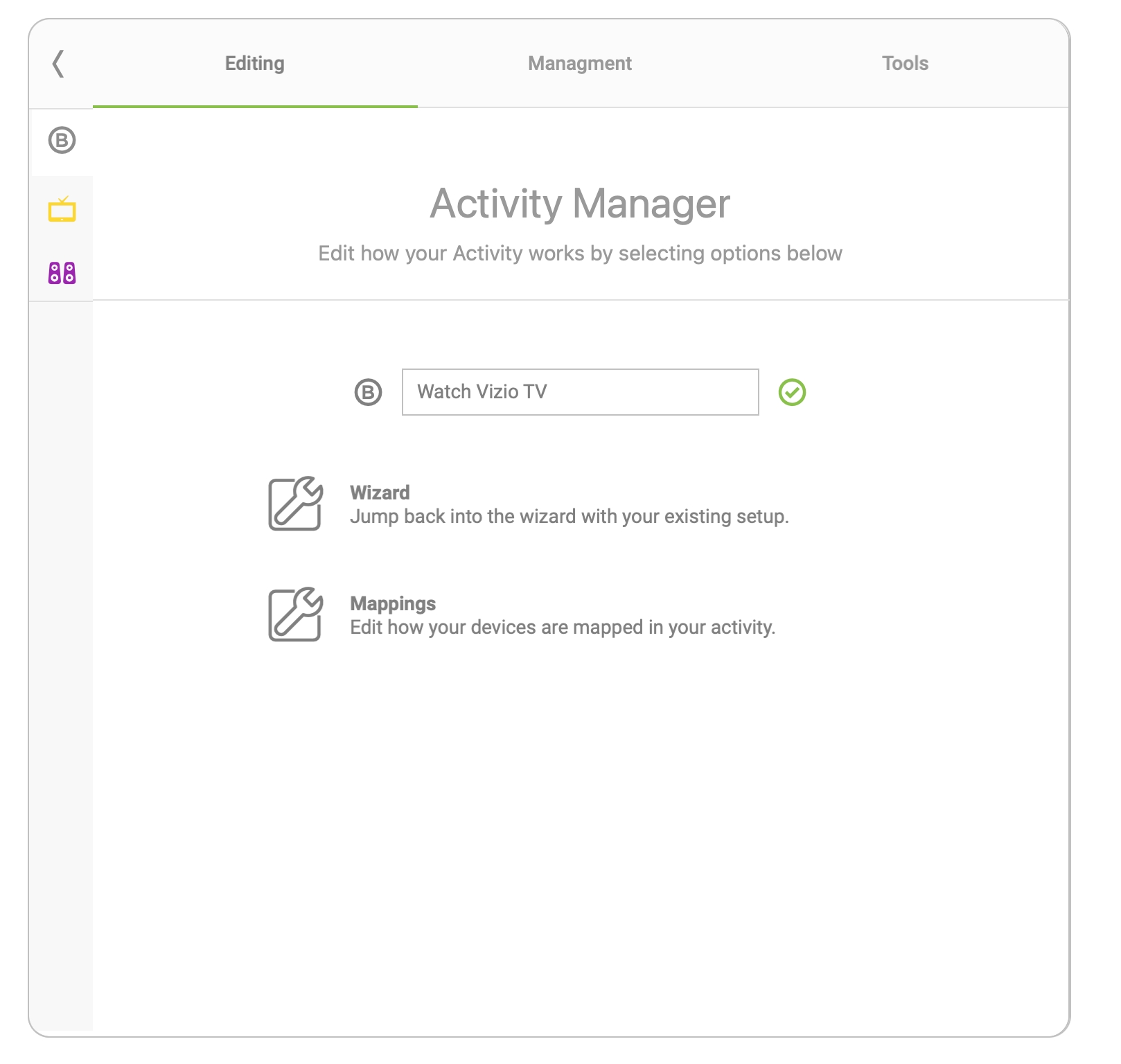
Add activity
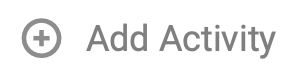
Status bar

Last updated